At the end of the course the participant will be able to:
- Explore the new and enhanced Microsoft Office Excel environment
- Organize data in Excel worksheets using enhanced tables and table formats
- Analyze Excel data by applying enhanced conditional formatting
- Generate specific information using the sort and filter options
- Present Excel data using enhanced charts and illustrations
- Work with the enhanced options of PivotTables and PivotCharts for conducting selective analysis.
- Maintain an Excel Database
- Sorting and Filtering Data
- Using Workbooks for Larger Project

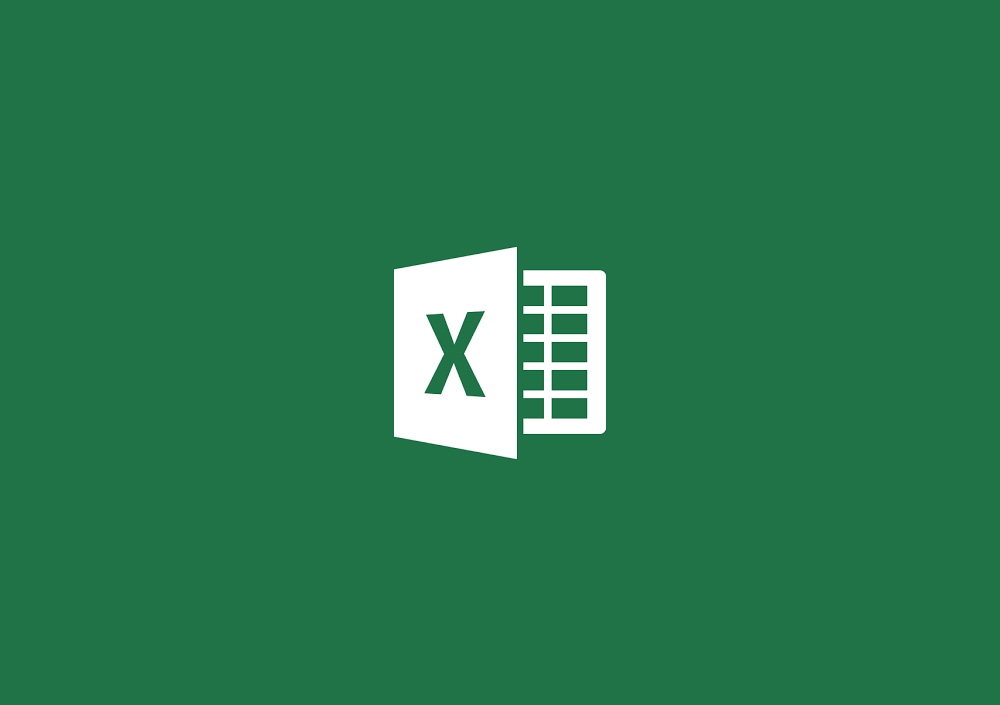


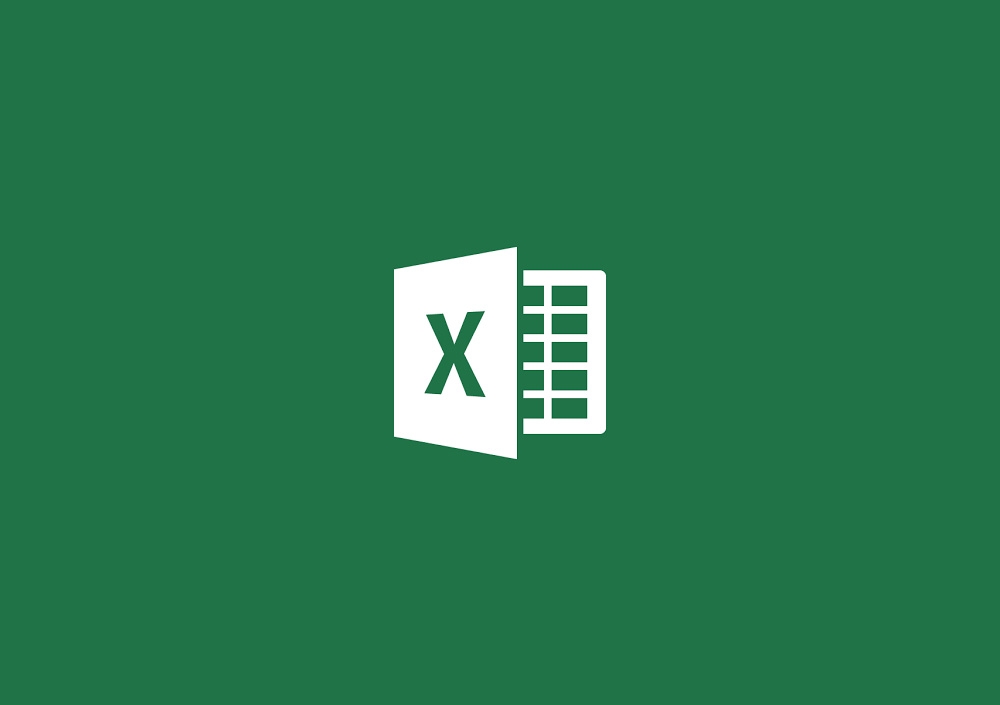
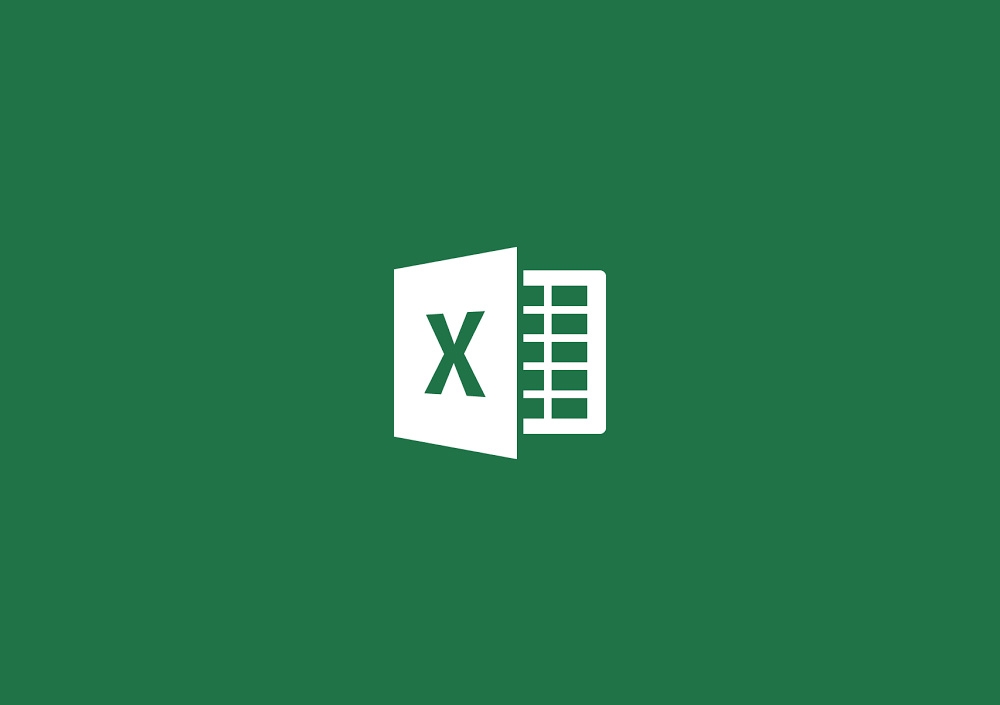
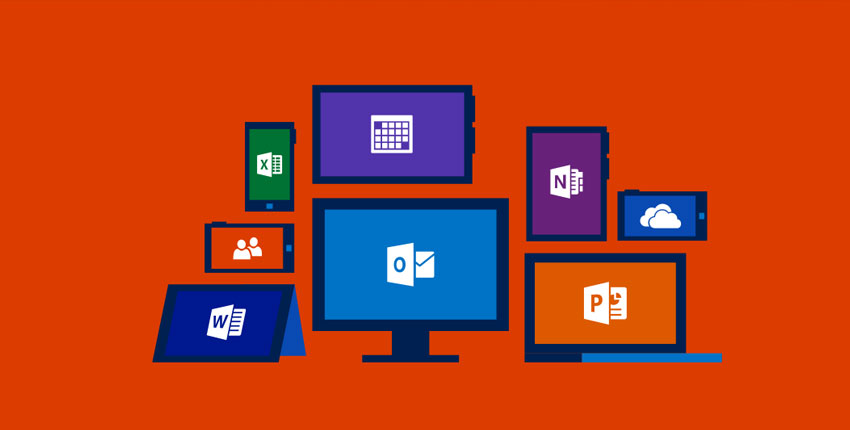

Write a public review